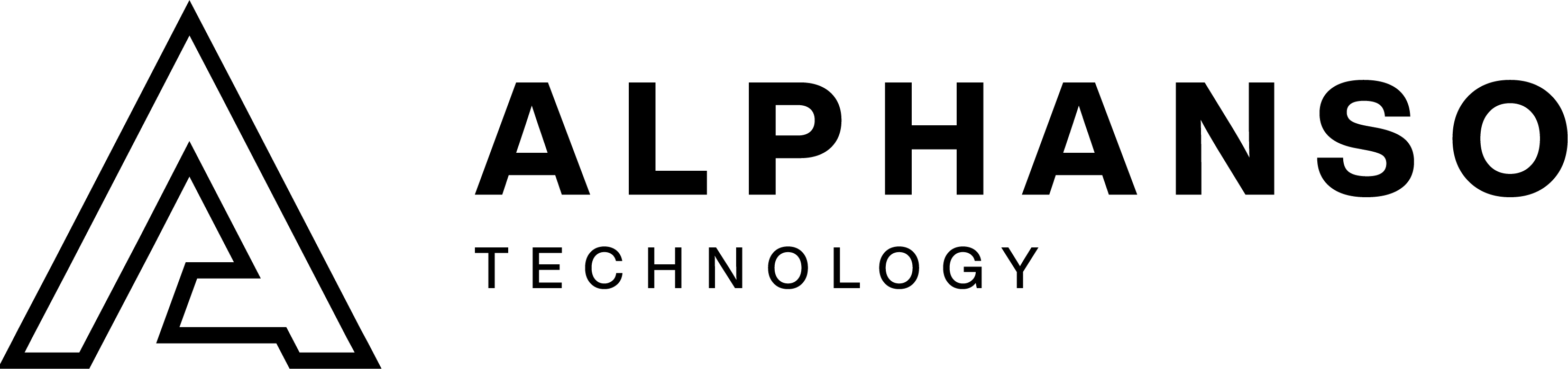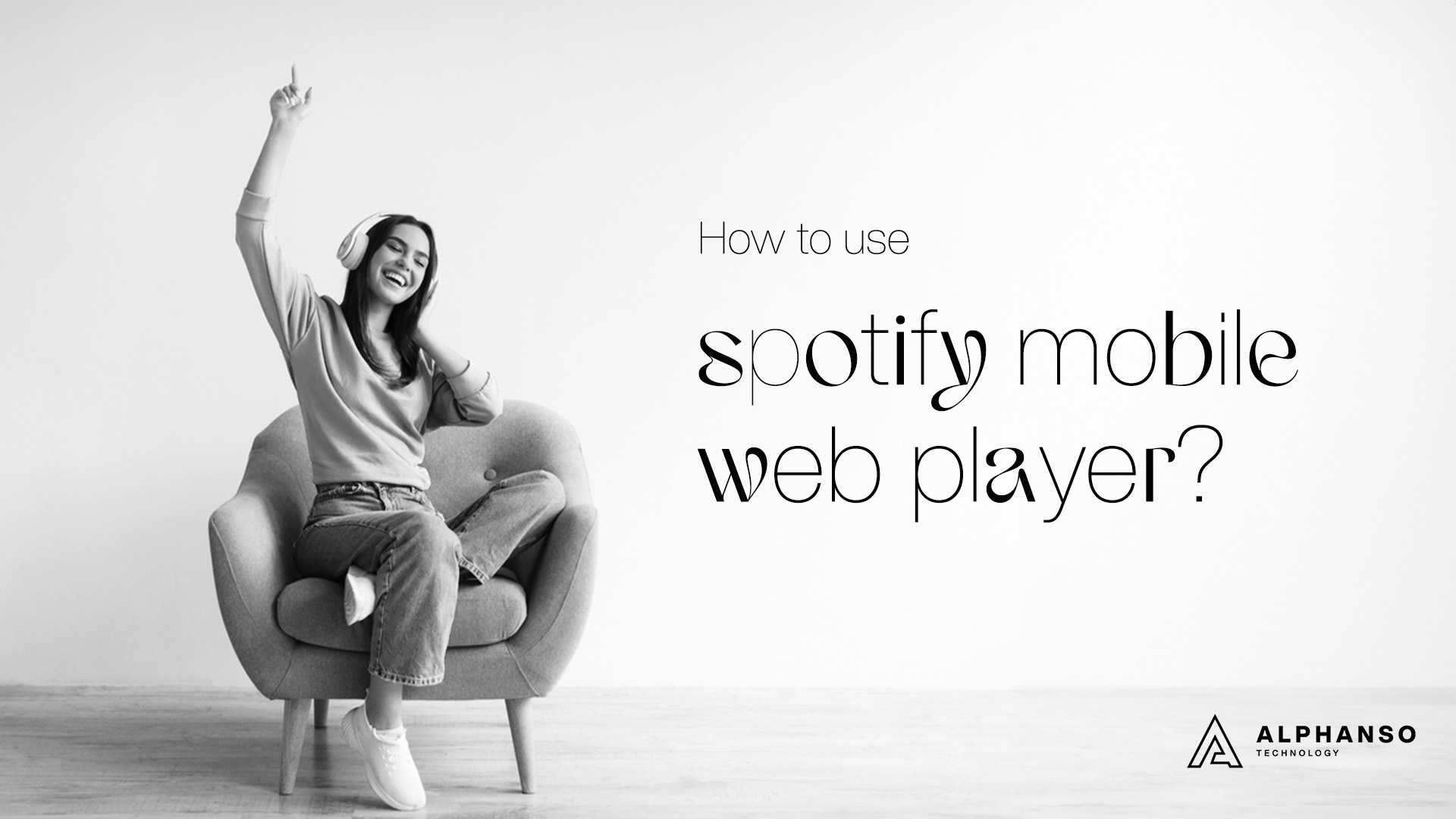Spotify is a convenient solution for all your streaming needs, including music, podcasts, and other audio content. Users can install mobile apps or enjoy streaming content on a web browser.
Spotify users can easily access a web player on mobile devices and computers, all thanks to Spotify Web Player. Explore this blog to learn how to use Spotify mobile web player, its benefits, and more.
What is Spotify Mobile Web Player?
Spotify Mobile Web Browser refers to the web version of Spotify that can be accessed using a mobile device’s browser. This allows users to access Spotify’s music streaming service without downloading the Spotify app on their mobile device.
Key Benefits of Spotify Mobile Web Player
The Spotify Mobile web player has some key benefits compared to the mobile app:
Access Music Library & Playlists
The web player lets you access your saved music, playlists, albums, artists, and podcasts. Meanwhile, the mobile app can’t store offline content.
Search Capabilities
You can easily search through Spotify’s catalog of over 70 million tracks and 4 million podcasts. Searching is more potent on the web player.
Uninterrupted Listening
You don’t have to worry about losing your internet connection or running out of mobile data. The web player will keep playing smoothly as long as your mobile is online.
Ad-free Listening
Spotify Premium subscribers can enjoy an ad-free listening experience on the web player. The mobile app plays limited audio ads for free users.
Keyboard Shortcuts
The web player has handy keyboard shortcuts for controlling playback without using your mouse or trackpad.
Whether you’re at home or work, the Spotify mobile web player provides a robust listening experience and complements the mobility of the Spotify music app. Read on to learn how to use the Spotify web player effectively.
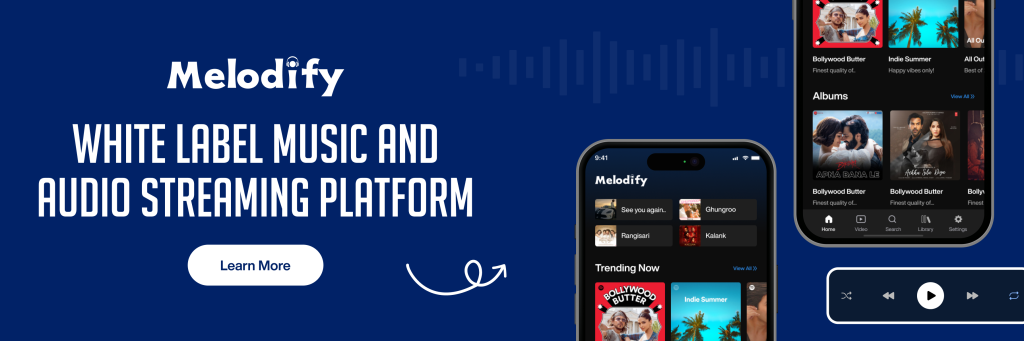
How Can I Use Spotify Web Player on Android?
Want to use the Spotify mobile web player on an Android phone or tablet? You can simply do it by following the below steps:
- Go to www.spotify.com.
- Log in to your account.
- Click on the “Menu” button >> “Web Player”.
- Click the “Settings” icon >> ensure that “Enable Web Player” is checked.
- Click the “Back” button >> select the streaming content you want to listen to.
- If you’re going to use the equalizer, click on the “Settings” >> preferred settings.
- Now click on “Play” to start listening.
- Click the “Pause” or “Stop” button at the end to pause or stop playback.
How Can I Use Spotify Mobile Web Player On iPhone?
Spotify offers a web player that can easily be used on iPhones. The web player is a desktop-class experience & can be used to control playback and manage your streaming content. To use the Spotify mobile web player on your iPhone, you simply need to follow the below steps,
- Go to the Spotify app on your device.
- Click on the three lines >> “Web Player”
- Click on “Add to Home Screen.”
- Click “Add” >> “Done.”
- You are all set; the web players are added to your screen.
- Now, enjoy your favorite tunes by clicking the “Play” button.
General Instructions to Use Spotify Mobile Web Player
Spotify has introduced a mobile web player; here’s a general guide on how you might use it:
Accessing Spotify Mobile Web Player:
Open a Mobile Browser:
- Launch your smartphone’s mobile browser (Chrome, Safari).
- Go to the Spotify Website.
Login or Sign Up:
If you already have a Spotify account, access it using your login credentials. If not, you may need to sign up for an account.
Navigating Spotify Mobile Web Player:
Dashboard & Navigation:
Explore the Spotify Web Player dashboard, which is similar to the desktop version. Navigate through tabs like Home, Browse, Search, and Your Library.
Search for Music and Access Playlists:
- Go to the search bar to find artists, albums, or tracks you are more interested in.
- View and play your existing playlists or discover new ones.
Playback Controls:
Play and Pause:
- Click on the play button to start.
- Otherwise, click on the pause button to pause the music.
Playback Settings:
- Navigate to the next or previous track using the skip buttons.
- Adjust playback settings like shuffle and repeat options.
Creating and Managing Playlists:
Create & Edit Playlist:
- If supported, you can create a new playlist directly from the mobile web player.
- Manage your playlists by adding or removing songs as needed.
Troubleshooting:
Browser Compatibility:
- Ensure that your mobile browser is compatible with the Spotify Mobile Web Player.
Clear Cache and Cookies:
- If you encounter issues, try clearing your browser’s cache and cookies.
Update Browser:
- Make sure your mobile browser is up-to-date.
Check Spotify Web Player Status:
- Visit the Spotify Status website to check if there are any known issues.
Advantages of Spotify Mobile Web Player:
You can use Spotify mobile web player as it provides lots of benefits as below:
Convenience
The Spotify mobile web player lets you access your Spotify account and stream music from a web browser without downloading or installing the app. This means you can easily use Spotify on different devices and platforms without taking up storage space.
Compatibility
The Spotify mobile web player is compatible with many web browsers and OS, making it accessible on many devices, including desktop computers, laptops, and mobile devices.
No Installation Required
Since the Spotify Web Player runs in a web browser, you don’t need to download or install any software, which can be beneficial if you have limited space on your device.
Disadvantages of Spotify Mobile Web Player
Compared to mobile apps and desktops, there are many disadvantages of Spotify mobile web player, including:
Internet Dependency
The Spotify Web Player requires a stable internet connection to stream music. If you have an unreliable internet connection, it may result in buffering or interrupted playback.
Limited features
The Spotify mobile web player may not have all the features and functionalities in the dedicated app version. Some advanced features, such as offline listening, may not be available on the web player.
Performance
Depending on the browser and device you use, the performance of the Spotify Web Player may vary. It may experience occasional lags or crashes, significantly if the device or web browser is not updated or optimized for web applications.
The Spotify mobile web player offers a convenient way to access Spotify’s music streaming service, but it may have some limitations compared to the dedicated app version.
Ending Note
We hope this guide can help you understand how Spotify mobile web players allow you to listen to streaming content on iOS and Android phones. It does not have all the app’s functionalities, but it is an excellent alternative to a mobile app.
You don’t need to download and install a mobile app; instead, you can use Spotify web players. For those looking to embark on the entrepreneurial journey of launching a music streaming venture online, Alphanso Technology’s Spotify Clone emerges as a strategic advantage.
This innovative Dynamics CRM services offers not only customization tailored to your audience’s unique preferences but also opens doors to diverse monetization opportunities through subscription models, advertisements, and strategic partnerships.
Delivering a user-centric experience akin to the excellence of Spotify web players, the Spotify Clone is supported by robust technical assistance to ensure the smooth operation of your music streaming platform. Choose Alphanso Technology’s Spotify Clone to amplify your music venture and give users an unforgettable streaming experience.
As you navigate the vibrant music world, let the rhythm play seamlessly on your terms. If you have any inquiries about Spotify clone working, features included, or want a demo, don’t hesitate to reach out at sales@alphansotech.com. The future of music streaming awaits, and Spotify Clone is your key to unlocking its full potential. The beat goes on!
Frequently Asked Questions (FAQs)
What is Spotify Mobile Web Player?
Spotify mobile web player is the web-based version of Spotify that allows users to access the music streaming service directly through a web browser on their devices. It eliminates the need to download and install the Spotify app.
How does Spotify Web Player differ from the mobile app?
While Spotify Web Player offers similar functionalities, it may lack some features available in the mobile app, such as offline listening. However, it provides a convenient alternative for users who prefer not to install additional applications.
What are the key benefits of Spotify Web Player?
The benefits include accessing your full music library, enhanced search capabilities, uninterrupted listening (as long as your computer is online), ad-free listening for Spotify Premium users, and the convenience of using a keyboard for playback controls.
How do I use Spotify Mobile Web Player on Android?
To use Spotify Web Player on an Android device, visit www.spotify.com, sign in, click on “Menu,” select “Web Player,” ensure “Enable Web Player” is checked in settings, choose your music, and tap on “Play” to start listening.
Can I use Spotify Web Player on an iPhone?
Yes, you can use Spotify Web Player on an iPhone. Open the Spotify app, click on the three lines, tap “Web Player,” add it to your home screen, and then tap “Play” to start listening.
What are the advantages of Alphanso Technology’s Spotify Clone?
Alphanso Technology’s Spotify Clone offers customization, diverse monetization opportunities, a user-centric experience similar to Spotify web players, and reliable technical support. It provides a turnkey solution for entrepreneurs entering the music streaming industry.